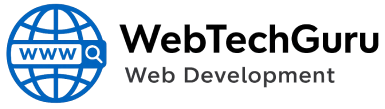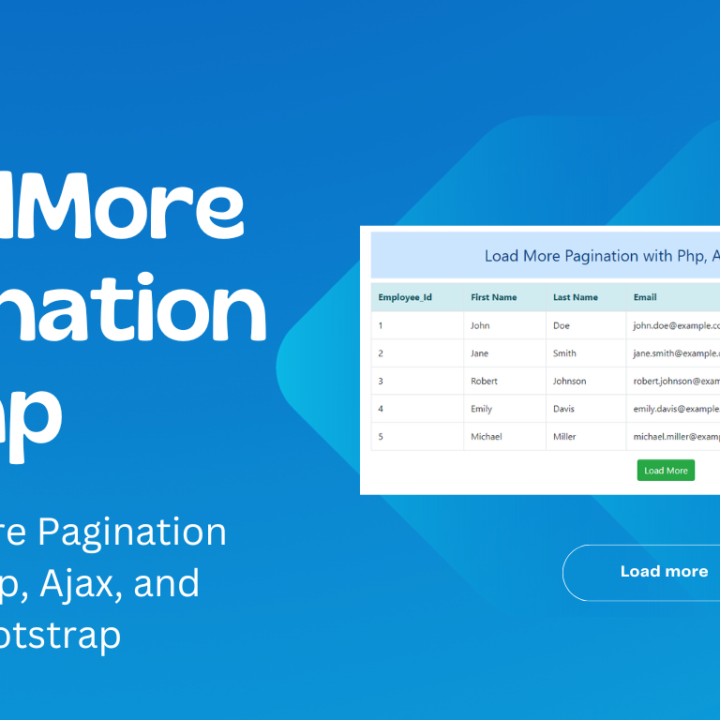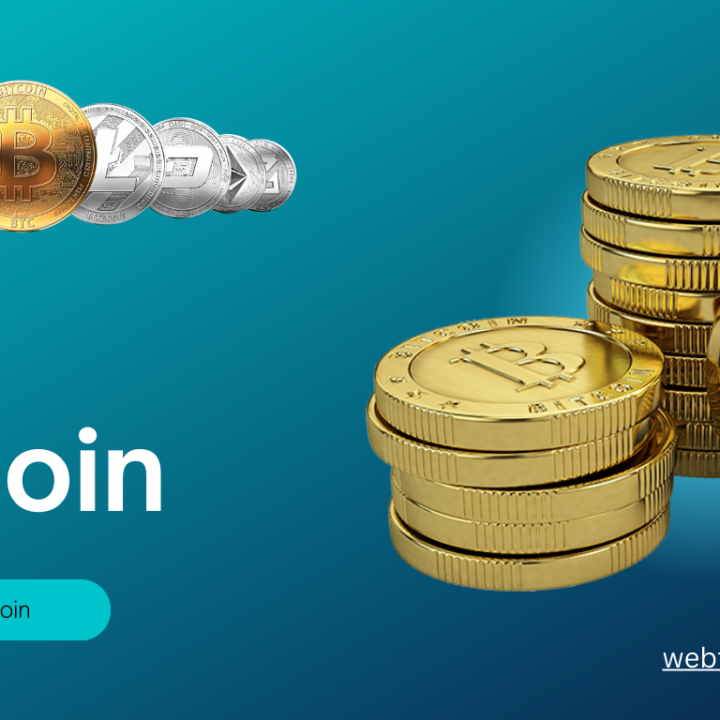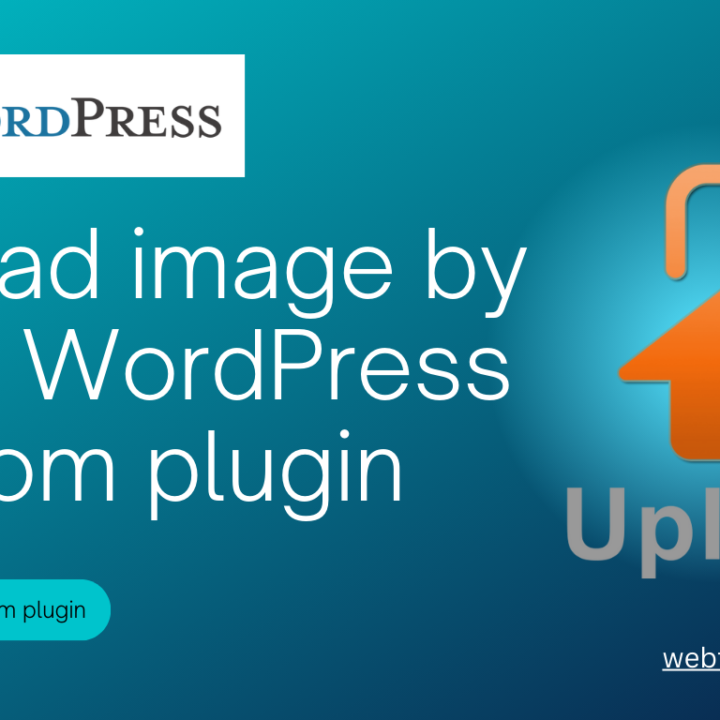How to create a WordPress custom plugin
Step-by-Step Guide: How to Create a Custom Plugin in WordPress>
Introduction:
WordPress’s flexibility and extensibility make it a popular choice for website owners worldwide. While the vast plugin repository offers an array of functionalities, there may come a time when you need to create a custom plugin to meet your specific needs. In this article, we will provide you with a step-by-step guide on how to create a custom plugin in WordPress. So, let’s get started!
Step 1: Define Your Plugin’s Functionality
Before diving into the development process, clearly define the functionality you want your custom plugin to have. Identify the specific features and actions you want to add or modify on your website. This will serve as the foundation for your plugin’s development.
Step 2: Set Up the Plugin File Structure
Create a new folder in the `/wp-content/plugins/` directory of your WordPress installation. Give the folder a unique, descriptive name related to your plugin. Within this folder, create a primary PHP file. This file will serve as the main entry point for your plugin.
Step 3: Add Plugin Header Information
In the primary PHP file, add the necessary plugin header information at the top. This includes details such as the plugin’s name, description, version, author, and other metadata. This header information helps WordPress identify and display your plugin correctly in the admin area.

Step 4: Define Plugin Activation and Deactivation Hooks
WordPress provides activation and deactivation hooks that allow you to perform specific actions when the plugin is activated or deactivated. Utilize these hooks by adding activation and deactivation functions to your plugin. These functions can be used to create or remove database tables, set default options, or perform any other necessary setup or cleanup tasks.
Step 5: Implement Plugin Functionality
Next, start adding the actual functionality to your custom plugin. This typically involves writing PHP code to achieve the desired features. Depending on your requirements, you may need to interact with WordPress hooks, filters, and actions to integrate your plugin with the existing WordPress functionality seamlessly.
Step 6: Create Custom Admin Pages or Shortcodes
If your plugin requires user interaction, you can create custom admin pages or shortcodes. Admin pages allow you to add custom settings, menus, or interfaces within the WordPress admin area. Shortcodes, on the other hand, enable you to embed custom functionality directly into posts or pages.
Step 7: Implement Security Measures
Security should be a priority when developing a custom plugin. Ensure you follow best practices, such as sanitizing user inputs, validating permissions, and protecting sensitive data. WordPress provides various security functions and guidelines to help you develop a secure plugin.
Step 8: Test and Debug
Thoroughly test your plugin’s functionality to ensure it works as intended. Debug any issues that arise during testing by utilizing debugging tools and error logs. Test your plugin in different scenarios, such as different themes, plugin combinations, and user roles, to ensure compatibility and stability.
Step 9: Document Your Plugin
Proper documentation is crucial for maintaining and supporting your custom plugin in the long run. Document the plugin’s purpose, functionality, installation steps, and any other relevant information. This documentation will assist you and other developers in the future when making updates or troubleshooting.
Step 10: Publish and Maintain Your Plugin
Once your custom plugin is ready, consider sharing it with the WordPress community by publishing it in the official WordPress Plugin Directory. Regularly update your plugin to ensure compatibility with new WordPress versions and address any reported issues or security vulnerabilities.
Conclusion:
Creating a custom plugin in WordPress empowers you to extend the functionality of your website to meet your unique requirements. By following this step-by-step guide, you can develop a custom plugin that seamlessly integrates with WordPress, adds desired features, and enhances the user experience. So, roll up your sleeves, embrace the possibilities, and start building your own WordPress custom plugin today!