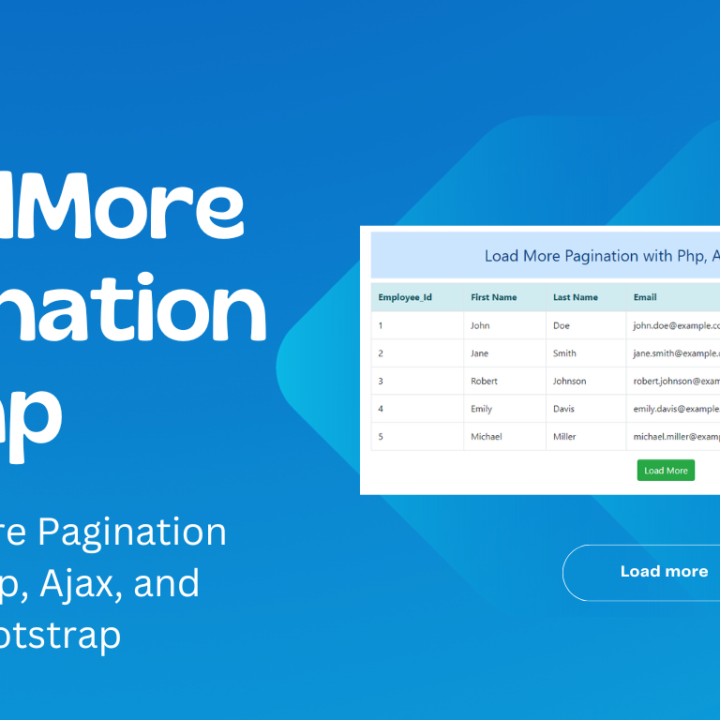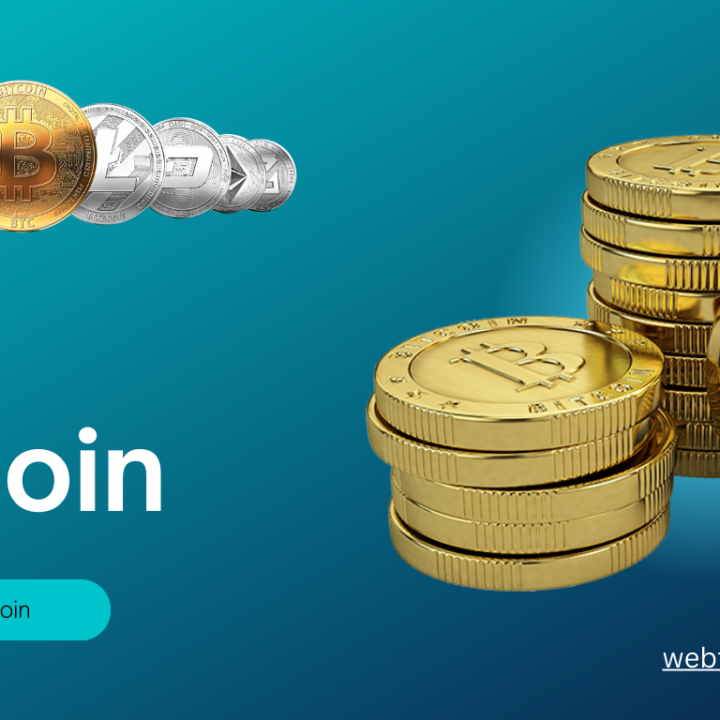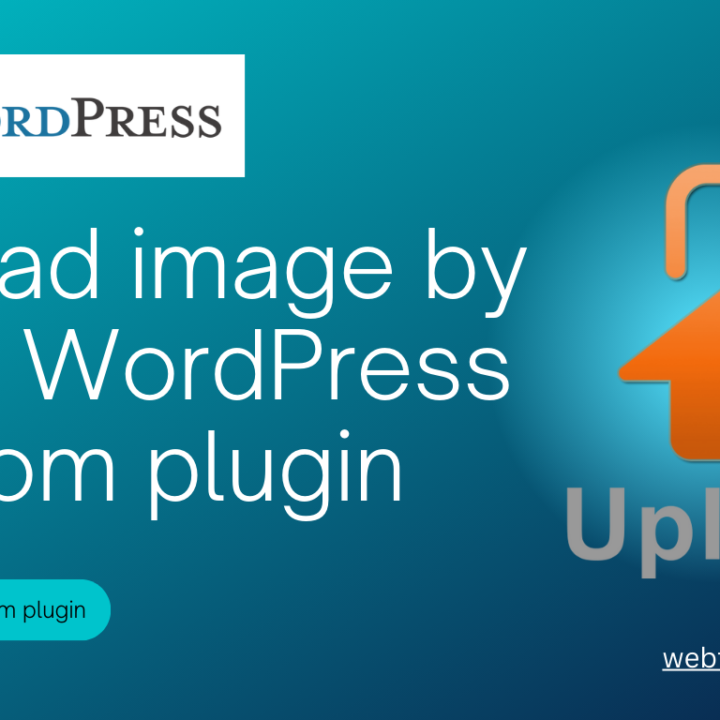How to create REST API in wordpress
Introduction:
WordPress is not just a powerful content management system (CMS) for building websites; it also provides robust features for developers to create custom applications. One such feature is the WordPress REST API, which allows developers to interact with WordPress data in various formats, including JSON.
In this guide, we’ll walk you through the process of creating a REST API in WordPress, covering everything from enabling the API to creating custom endpoints for your specific needs.
Step 1:
Enable REST API in WordPress By default, the REST API is enabled in WordPress, starting from version 4.7. However, if you’re working with an older version or if it’s disabled for any reason, you can enable it easily.
Navigate to your WordPress admin dashboard and go to Settings > Permalinks. Scroll down to the bottom of the page and ensure that the “Enable REST API” checkbox is checked. Save your changes, and the REST API will be enabled for your WordPress site.
Step 2:
Understanding REST API Endpoints REST API endpoints are URLs that represent different resources in WordPress. These endpoints follow a structured pattern and allow you to perform CRUD (Create, Read, Update, Delete) operations on WordPress data.
For example, the endpoint for retrieving posts is typically https://example.com/wp-json/wp/v2/posts, where /wp-json/ represents the REST API route, and /wp/v2/posts is the endpoint for retrieving posts.
Step 3:
Creating Custom REST API Endpoints WordPress allows you to create custom REST API endpoints to expose additional data or functionality from your site. To create custom endpoints, you’ll need to use PHP and WordPress hooks.
Here’s a basic example of creating a custom endpoint to retrieve a list of custom post types:
functions.php
add_action('rest_api_init', function () {
register_rest_route('custom-api/v1', '/custom-post-type', array(
'methods' => 'GET',
'callback' => 'custom_post_type_endpoint_callback',
'permission_callback' => '__return_true', // No specific permissions required
));
});
function custom_post_type_endpoint_callback($request) {
$args = array(
'post_type' => 'post', // Change 'your_custom_post_type' to 'post' to get all post types
'posts_per_page' => -1,
);
$posts = get_posts($args);
if (!empty($posts)) {
return new WP_REST_Response($posts, 200);
} else {
return new WP_REST_Response(array('message' => 'No Record Found.', 'status' => false), 404);
}
}
Note: copy this code and paste in to your theme file functions.php
Your api theme url is : https://example.com/wp-json/custom-api/v1/custom-post-type
Postman Example is:
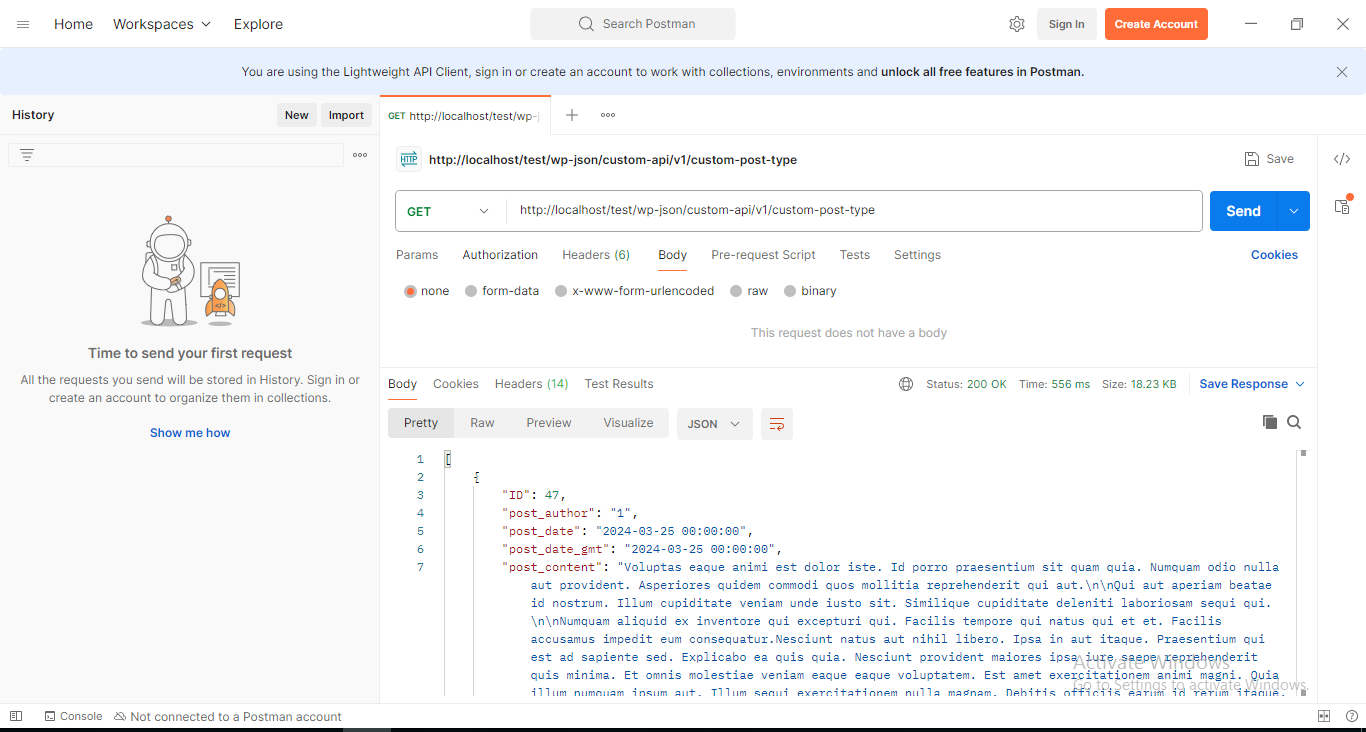
In this example:
custom_post_type_endpoint_callbackis the function that retrieves the custom post type data.rest_api_inithook is used to register the custom endpoint.
Step 4:
Testing Your REST API Endpoint Once you’ve created your custom endpoint, you can test it using tools like Postman or simply by visiting the endpoint URL in your browser. Make sure you have proper authentication and permissions set up if your endpoint requires them.
Conclusion:
Creating a REST API in WordPress opens up a world of possibilities for developers to integrate WordPress with other applications or build custom functionalities. By following the steps outlined in this guide, you can harness the power of the WordPress REST API to create dynamic and interactive experiences for your users.