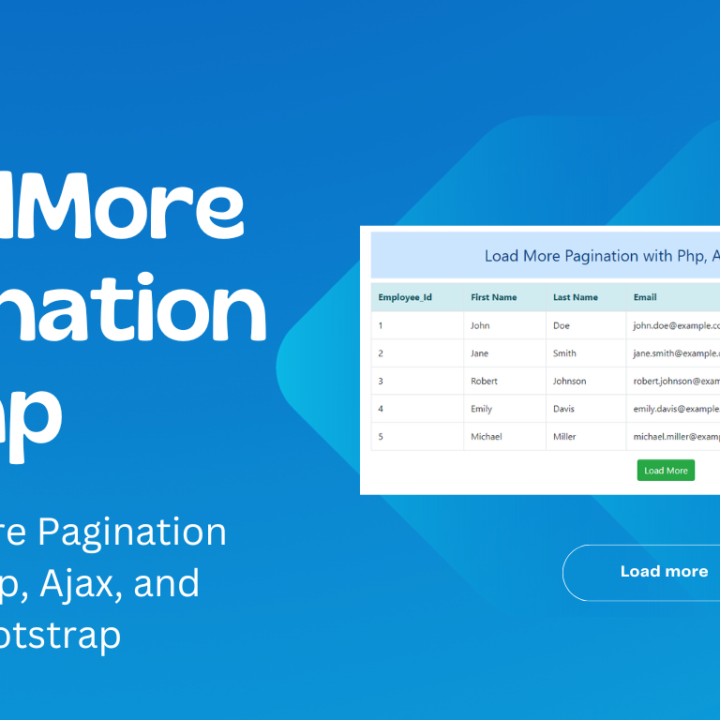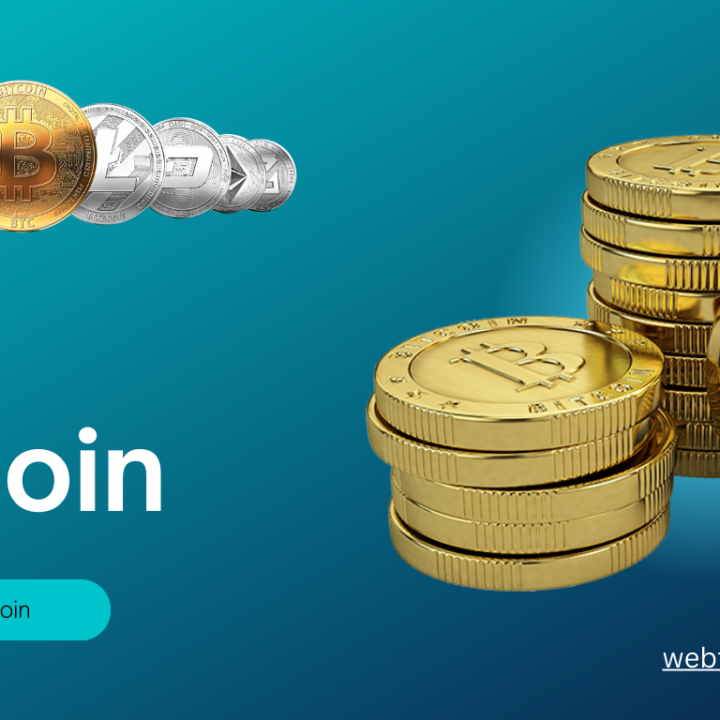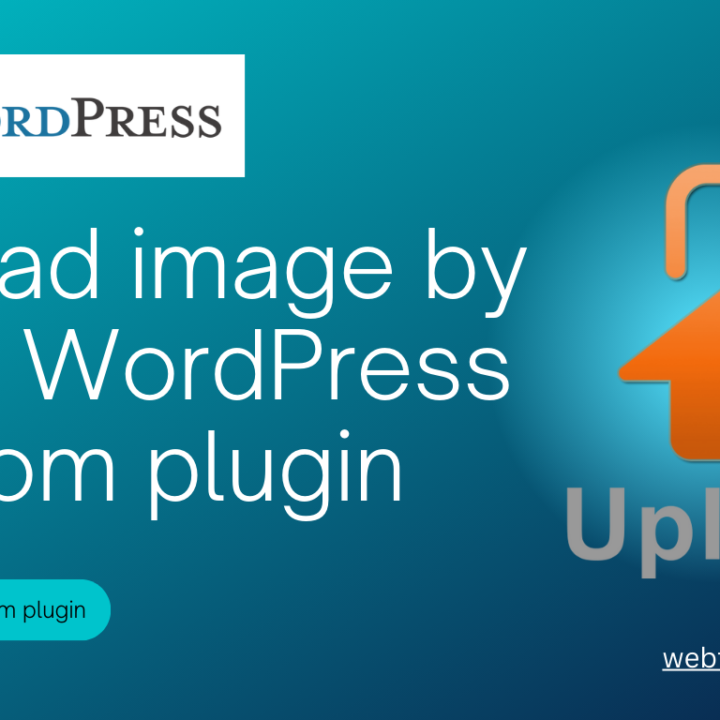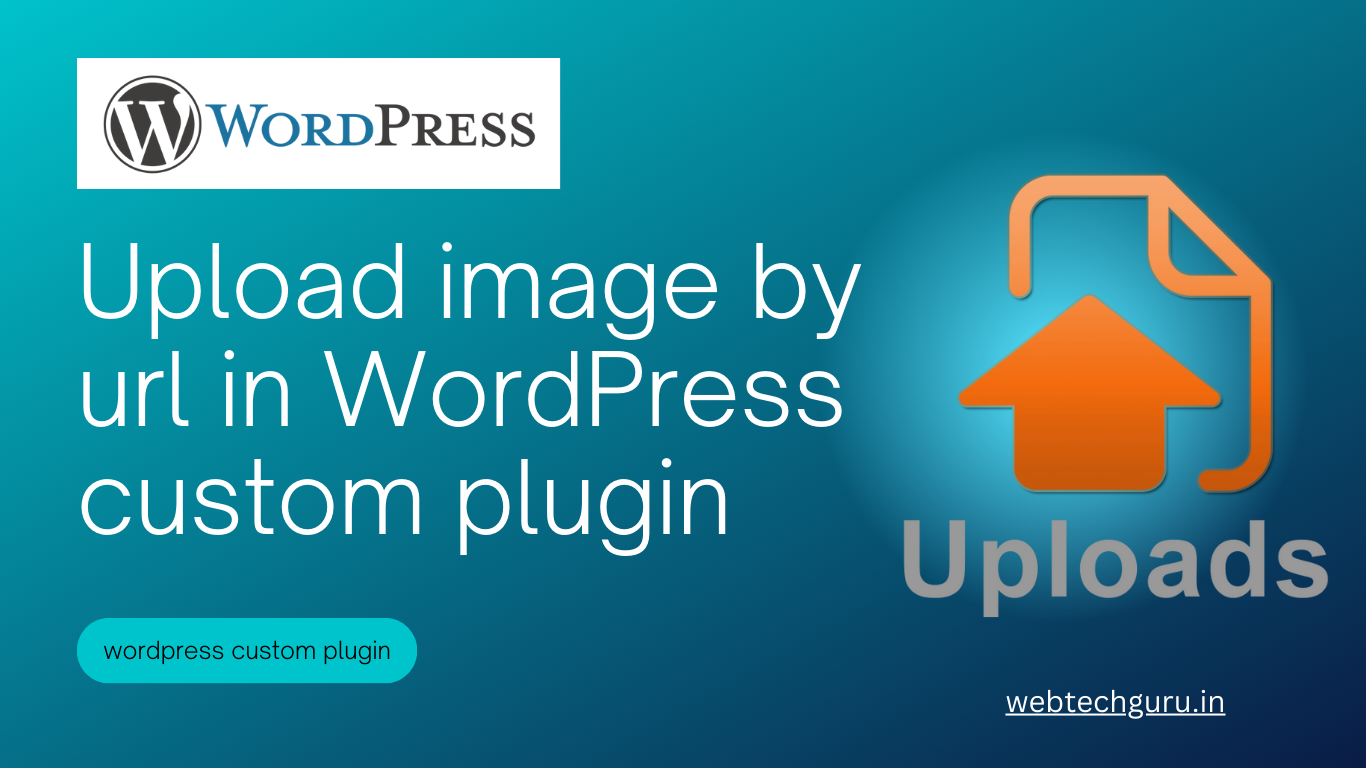
How to upload image by url in WordPress custom plugin
Certainly! Creating a custom plugin in WordPress to upload an image by URL involves several steps. Below is a step-by-step guide to achieve this:
Step 1: Set up Your Plugin
Create a new directory in the `wp-content/plugins/` directory of your WordPress installation. Inside this directory, create a new PHP file for your plugin. For example, `custom-plugin.php`.
Step 2: Define Plugin Header
In your PHP file, start by defining the plugin information in the header. This includes the plugin name, description, version, etc.
<?php /* Plugin Name: Custom Plugin Description: A simple custom WordPress plugin. Version: 1.0 Author: Your Name */ ?>
Step 3: Create an Admin Page
Create an admin page to allow users to input the image URL and trigger the upload process.
register_activation_hook(__FILE__, 'custom_plugin_activate');
register_deactivation_hook(__FILE__, 'custom_plugin_deactivate');
function custom_plugin_activate() {
// Activation code goes here
}
function custom_plugin_deactivate() {
// Deactivation code goes here
}
add_action('admin_menu', 'custom_plugin_menu');
function custom_plugin_menu() {
add_menu_page(
'Custom Plugin Settings',
'Custom Plugin',
'manage_options',
'custom-plugin-settings',
'custom_plugin_settings_page'
);
}
Step 4: Create a Function to Handle Image Upload
Define a function that will handle the image upload by URL.
function custom_plugin_settings_page() {
// Settings page content goes here
echo '<div class="wrap"><h2>Custom Plugin Settings</h2><p>This is the settings page content.</p>';
?>
<p id="err-msg" style="color:#eb3233;font-weight: bold;"></p>
<p id="succ-msg" style="color:green;"></p>
<form id="img-upload-form">
<input type="url" name="img-url" id="img-url">
<input type="submit" id="img-upload-btn" value="Upload Image" class="button-primary">
</form>
<script>
jQuery(document).ready(function($){
$('#img-upload-btn').click(function(e){
e.preventDefault();
img_url = $('#img-url').val();
$('#succ-msg').html('');
// CHECK IF IMAGE URL VALE IS EMPTY
if(img_url == ''){
$('#err-msg').text('Image Url is Required.');
}else{
$.ajax({
url:'<?php echo admin_url('admin-ajax.php'); ?>',
type:'post',
data:{action:'upload_img',data:img_url},
success:function(response){
$('#img-upload-form').trigger('reset');
if(response.success == false){
$('#err-msg').text(response.data);
}else{
$('#succ-msg').html('<strong>'+response.message+'<br>Your Image Url is : </strong>'+ response.data);
//console.log(response);
}
}
})
}
});
$('#img-url').keyup(function(){
$('#err-msg').text('');
$('#succ-msg').text('');
})
})
</script>
<?php
echo '</div>';
}
// START CODE FOR UPLOAD IMAGE BY AJAX
add_action('wp_ajax_upload_img', 'upload_img_by_ajax');
add_action('wp_ajax_nopriv_upload_img', 'upload_img_by_ajax');
function upload_img_by_ajax() {
if (isset($_POST['data'])) {
$img_url = esc_url_raw($_POST['data']); // Use esc_url_raw() for sanitizing the URL
// GET FILE CONTENT
$image_content = file_get_contents($img_url);
if ($image_content !== false) {
$random_number = rand(0, 99999);
// Create a unique file name for the image based on $ticke_logo_name
$file_name = $random_number . ".jpg";
// Upload the image to the WordPress media library
$upload_dir = wp_upload_dir();
$upload_path = $upload_dir['path'] . '/' . $file_name;
$uploaded = file_put_contents($upload_path, $image_content);
if ($uploaded !== false) {
$upload_url = $upload_dir['url'] . '/' . $file_name;
$data = array('success'=>true,'data'=>$upload_url,'message'=>'Image Uploaded successfuly.');
//$data = json_encode($data);
wp_send_json($data);
} else {
wp_send_json_error('Error uploading image.');
}
} else {
wp_send_json_error('Please check your image path.');
}
}
wp_die();
}
Step 5: Activate the Plugin
Activate your plugin through the WordPress admin panel.
Now, when you go to the “Custom Plugin” menu in the admin, you’ll find a form to input the image URL. Upon submission, the plugin will attempt to upload the image, and the result will be displayed.
Note: This is a basic example, and you may want to add more features like error handling, validation, and security checks based on your specific requirements.
Full Code
<?php
/*
Plugin Name: Custom Plugin
Description: A simple custom WordPress plugin.
Version: 1.0
Author: Your Name
*/
register_activation_hook(__FILE__, 'custom_plugin_activate');
register_deactivation_hook(__FILE__, 'custom_plugin_deactivate');
function custom_plugin_activate() {
// Activation code goes here
}
function custom_plugin_deactivate() {
// Deactivation code goes here
}
add_action('admin_menu', 'custom_plugin_menu');
function custom_plugin_menu() {
add_menu_page(
'Custom Plugin Settings',
'Custom Plugin',
'manage_options',
'custom-plugin-settings',
'custom_plugin_settings_page'
);
}
function custom_plugin_settings_page() {
// Settings page content goes here
echo '<div class="wrap"><h2>Custom Plugin Settings</h2><p>This is the settings page content.</p>';
?>
<p id="err-msg" style="color:#eb3233;font-weight: bold;"></p>
<p id="succ-msg" style="color:green;"></p>
<form id="img-upload-form">
<input type="url" name="img-url" id="img-url">
<input type="submit" id="img-upload-btn" value="Upload Image" class="button-primary">
</form>
<script>
jQuery(document).ready(function($){
$('#img-upload-btn').click(function(e){
e.preventDefault();
img_url = $('#img-url').val();
$('#succ-msg').html('');
// CHECK IF IMAGE URL VALE IS EMPTY
if(img_url == ''){
$('#err-msg').text('Image Url is Required.');
}else{
$.ajax({
url:'<?php echo admin_url('admin-ajax.php'); ?>',
type:'post',
data:{action:'upload_img',data:img_url},
success:function(response){
$('#img-upload-form').trigger('reset');
if(response.success == false){
$('#err-msg').text(response.data);
}else{
$('#succ-msg').html('<strong>'+response.message+'<br>Your Image Url is : </strong>'+ response.data);
//console.log(response);
}
}
})
}
});
$('#img-url').keyup(function(){
$('#err-msg').text('');
$('#succ-msg').text('');
})
})
</script>
<?php
echo '</div>';
}
// START CODE FOR UPLOAD IMAGE BY AJAX
add_action('wp_ajax_upload_img', 'upload_img_by_ajax');
add_action('wp_ajax_nopriv_upload_img', 'upload_img_by_ajax');
function upload_img_by_ajax() {
if (isset($_POST['data'])) {
$img_url = esc_url_raw($_POST['data']); // Use esc_url_raw() for sanitizing the URL
// GET FILE CONTENT
$image_content = file_get_contents($img_url);
if ($image_content !== false) {
$random_number = rand(0, 99999);
// Create a unique file name for the image based on $ticke_logo_name
$file_name = $random_number . ".jpg";
// Upload the image to the WordPress media library
$upload_dir = wp_upload_dir();
$upload_path = $upload_dir['path'] . '/' . $file_name;
$uploaded = file_put_contents($upload_path, $image_content);
if ($uploaded !== false) {
$upload_url = $upload_dir['url'] . '/' . $file_name;
$data = array('success'=>true,'data'=>$upload_url,'message'=>'Image Uploaded successfuly.');
//$data = json_encode($data);
wp_send_json($data);
} else {
wp_send_json_error('Error uploading image.');
}
} else {
wp_send_json_error('Please check your image path.');
}
}
wp_die();
}